Load
Loads on a piping system can be many and varied along its routing. Different piping segments may experience different pressures and temperatures depending on process requirements, different loads (snow, wind, etc.) depending on their physical locations and carry different states of a fluid between different points in a piping system. CAEPIPE offers a flexible method to input as many loads as required for as many segments or elements as needed with the least effort.
So, Load allows you to apply a temperature and pressure, specify weight of the operating fluid and add additional weight (e.g., due to snow load) on each element (if required) or for a range of elements in the model. Also the wind load can be turned “on” or “off” for each element (if required) or for a range of elements in the model.
After specifying the requested information here, including a name, use it under the Load column on the Layout window to associate the load information with an element.
Each load allows up to 10 operating conditions for Temperature and Pressure depending on the “Number of Thermal Loads” specified under Options > Analysis > Temperature. This Load is not to be confused with Load cases [which are combinations of load(s)] found under the Loads menu in the Layout window. Load cases are analysis cases (Sustained case, Thermal case, Operating case, Static Seismic case, etc.) for which CAEPIPE computes a set of results.
To define a new load, click on Load in the Header row in the Layout window (or select Loads under the Misc menu, hotkey: Ctrl+Shift+L). This opens a List window that displays currently defined loads.
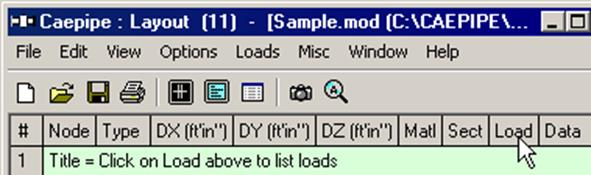
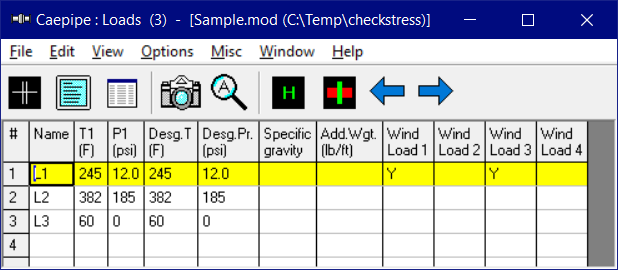
Either you can start typing the load data directly here into the fields or double click on an empty row to enter data through a dialog.
Depending on the number of thermal loads specified (under Options > Analysis > Temperature), up to 10 temperature/pressure load sets (T1/P1, T2/P2, T3/P3,…,T10/P10) can be input for each element or for a range of elements.
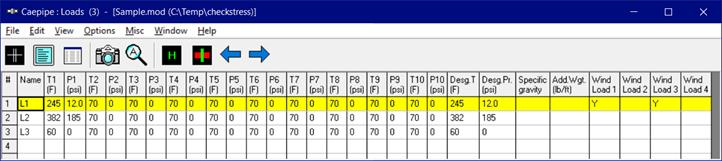
Up to 11 specified thermal displacements (including Design) can be entered for Anchor, Generic Support and Nozzle data types.
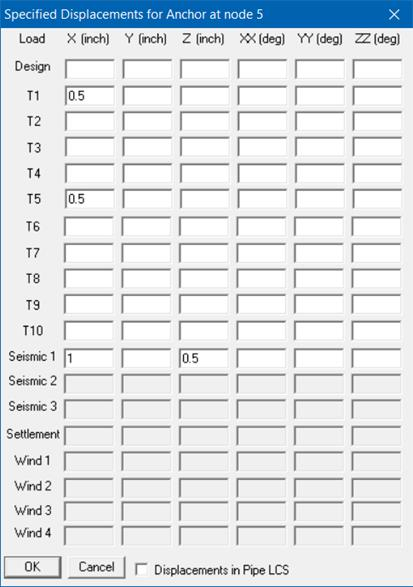
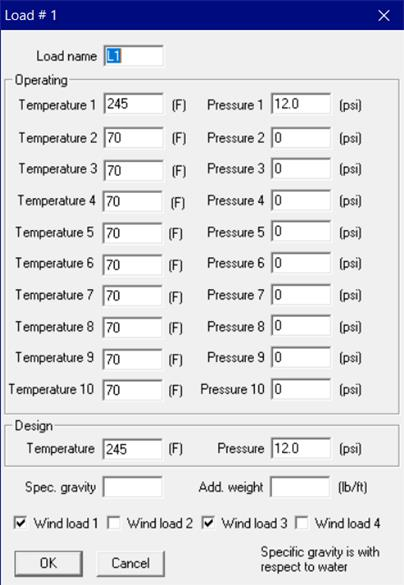
Load Name
Type an alphanumeric name (up to five characters) in this field. The name can be changed later.
Temperature s
s
Type up to 10 operating temperatures. The maximum of the 10 temperatures is used to look up the corresponding allowable stress for the material used in code evaluation.
The other quantities looked up using these temperatures are the thermal expansion coefficients (alpha) and the temperature-dependent moduli.
Make sure to select number of thermal loads equal to two, three or 10 under Options > Analysis > Temperature, when you have more than one set of temperature and pressure.
Pressure s
s
Type up to 10 operating pressures that correspond to the 10 operating temperatures above. The maximum of the 10 pressures is used to calculate the pressure stress term  , specified under Options > Analysis > Pressure.
, specified under Options > Analysis > Pressure.
Specify gauge pressures for Pressures input. Negative (external) pressures may be specified, too. But, the longitudinal pressure stress term (pD/4t) will still be positive according to the piping codes. Internal pressure will expand the pipe cross-section radially outward while external (negative) pressure will contract the pipe cross-section radially inward.
Design Pressure and Temperature
and Temperature
CAEPIPE requires that the Design Temperature entered should be equal to or greater than the algebraic maximum of all Operating Temperatures (T1 through T10) for non-cryogenic applications OR should be equal to or less than the algebraic minimum of all Operating Temperatures for Cryogenic applications.
Similarly, Design Pressure entered should be equal to or greater than the algebraic maximum of all Operating Pressures (P1 through P10) OR should be equal to or less than the algebraic minimum of all Operating Pressures.
Design Temperature so entered will be used to determine the allowable stress for material, which is, in turn, used to compute the Allowable Pressure as per the piping code selected. Since Allowable Pressure reduces with decreasing allowable stress, to be conservative, the least allowable stress would then be obtained when the Design Temperature is no less than the algebraic maximum of all operating temperatures (T1 through T10).
The Allowable Pressure so computed as per the piping code selected is then compared against the Design Pressure entered above and reported in the Code Compliance results.
Except as stated above, Design Temperature and Design Pressure are not used in Stress calculations during CAEPIPE analysis.
Note: If a negative pressure is entered under Design Pressure, CAEPIPE will still apply the Internal Pressure equations to calculate the Allowable (Internal) Pressure according to the selected piping code. Since pipe bucking under negative Design Pressure is not considered by CAEPIPE, it is recommended to disregard the results displayed under the 2nd column of the Code Compliance results.
Specific Gravity
Specific gravity is the ratio of the density of a fluid to the density of a reference substance (in this case, water). Enter the specific gravity of the operating fluid inside the pipe. This input is used to calculate the weight of the operating fluid, which is added to the weight of the pipe. Specific gravity is with respect to water.
Additional weight
The value you enter here is taken as weight per unit length of the element and this total additional weight is added to the weight of the pipe. (Total additional weight = Length of element x Additional weight per unit length). Additional Weight is to be input in lbf/ft or kgf/m.
Whenever mass is required for a calculation as in the case of forming Mass matrix for dynamic analysis, or in calculating inertia force as (mass x acceleration) for static seismic analysis, CAEPIPE internally computes the mass to be equal to (weight / g-value).
For example, Additional weight could be used to apply the weight of snow on the pipe.
Wind load 1/2/3/4
Type Y(es) or N(o) to apply or not apply the wind loads for this element. When you press Y(es), the wind load (entered as a separate load under Loads menu) is applied to this element.
For example, this is useful when you have a part of a piping system exposed to wind with the remaining part inside a building. In such a case, you should define two Loads, all data the same except that one has Wind load and the other does not. The Load with the wind load is applied to those elements that are affected by wind.