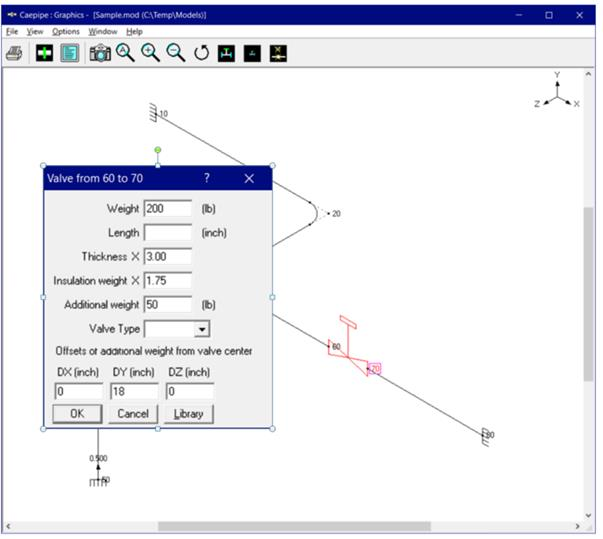Editing in Graphics Window
Clicking on an editable element or data item brings up the related dialog (same as that you see opened in the Layout window). You can enter or modify properties inside the dialog just as if you were editing in the Layout window. This feature gives you more flexibility during editing your model. See next page for illustrative images.
Modified or newly entered data is immediately updated in the Layout and the List windows. When you click on any graphics symbol, CAEPIPE automatically synchronizes the highlights in the Layout and the List windows to the row that contains the element/data item you clicked on, so that you see all the pertinent data about that element at the same time.
This feature works in Render mode too. Sometimes when symbols are closely grouped, you may want to zoom in on that area before clicking on a symbol. That way, CAEPIPE presents you the correct dialog box. Dialog boxes are opened only for elements/data that have editable data. For example, clicking on a pipe element will do nothing but will still synchronize the highlights anyway in the other windows to the same pipe element.
When you are viewing results, you can still click on an element/data item, except now the data you see presented are read-only (you cannot edit them).
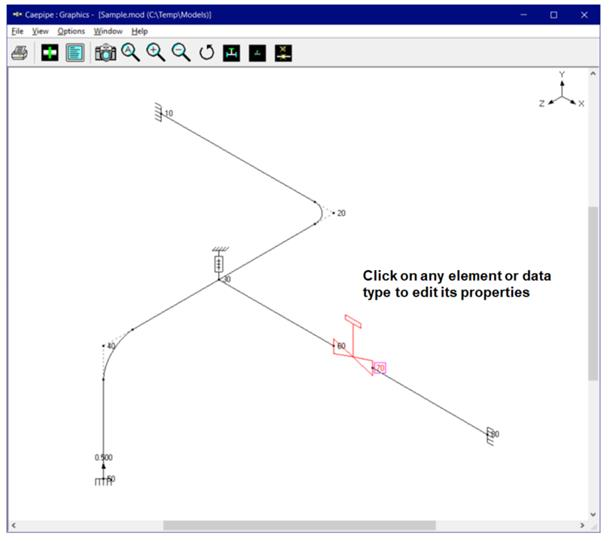
Clicking on a valve (as shown above) will open the dialog in the window shown next. You may modify any value inside the dialog and have it updated across all open windows.