Preferences
Use this command to set your preferences for automatic saving and backup of the model, setting text and graphics fonts and toolbar preferences.
Preferences command has three tabs - Backup, Fonts and Toolbar.
.General
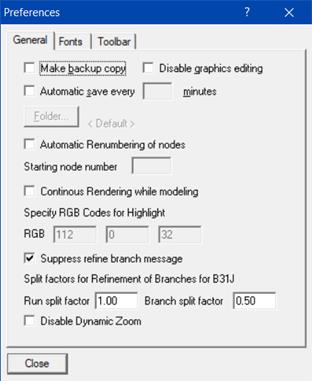
Make backup copy
With this checked, every time you save your model, CAEPIPE copies the previously saved model data to another file (for backup, with a .bak extension). You can select the location where you want these files saved (click on Folder button). To open a backup file, rename the file to somename.mod before opening it in CAEPIPE.
Disable Graphics Editing
Graphics editing feature (in the Graphics window) can be turned ON/OFF from here. You may want to do this if your windows get garbled while using this feature.
Automatic Save
With this checked, and a time value entered, CAEPIPE will periodically save model data to a file named your modelname.sav, in the directory pointed to by Folder, or to untitled.sav.
If the software or hardware crashes, you can easily retrieve the most recently saved data. Locate the file (yourmodelname.sav) and rename the extension from .sav to .mod before opening it in CAEPIPE.
Folder
Select any folder to which you (as a user) have write permission to. Please make sure you check with your system administrator. CAEPIPE will try to issue you a warning if the folder you selected does not have write permission. <Default> points to the folder that contains the model file (.MOD).
Example: You can specify a new folder called CAEPIPE.BAK as a backup and save folder, so that CAEPIPE writes all backup files (.bak) and timed saves (.sav) to this folder.
Automatic Renumbering of nodes
When you delete (an) existing node(s) from a model in Layout, CAEPIPE automatically renumbers nodes sequentially from the “Starting Node Number” you specify. So, if you do not want CAEPIPE to automatically renumber nodes when you delete any node in the Layout window, uncheck this option here. Also note that the renumbering operation upon node deletion is instantaneous, making it hard to identify which rows changed.
Continuous Rendering while modeling
You can turn ON or OFF the continuous rendering mode for Graphics. This feature will work when the Layout Frame is active. When turned ON, the user can specify the RGB color for highlighting the current element or data by specifying the value in the fields provided.
Disable Dynamic Zoom
Unchecking this option will keep the Dynamic Zooming enabled. That is, CAEPIPE will make the current cursor location as the center of the graphics and then start zooming when the mouse scroll button is used in graphics screen.
Fonts

Text
Select a font face, font style and size to use inside all CAEPIPE text windows (Layout, List and Results).
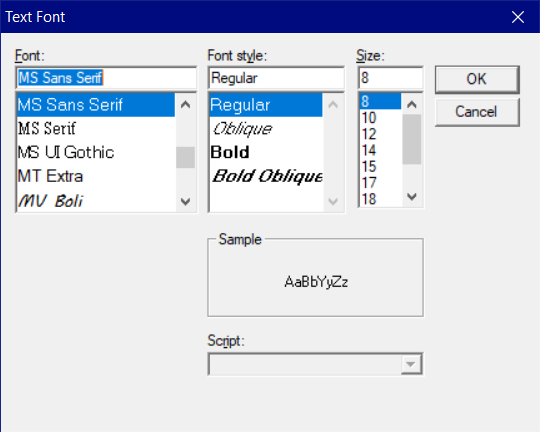
Graphics
Select a font face, font style and size to use inside the Graphics window.
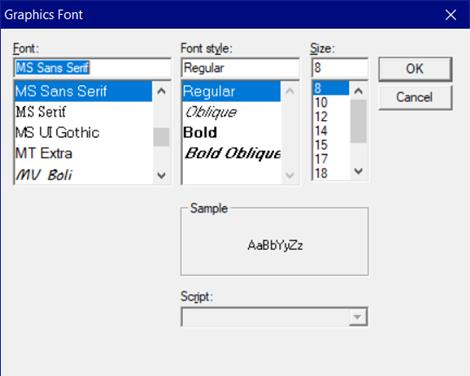
Toolbar
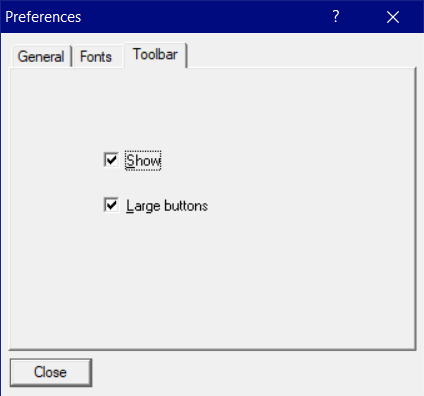
Show
You may choose to display or not display the toolbar in CAEPIPE windows.
Large Buttons
Two sizes for toolbar buttons are available. Selecting this command will show the toolbar with large buttons.