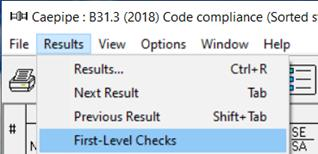Results Navigation
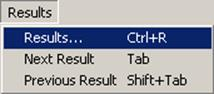
You can open the list of all results computed by selecting Results command (Ctrl+R). Press Tab or Shift+Tab to move forward or backward through the different results items, each of which will be shown in the same Results window.
This menu may change with the displayed results item. For example, the menu shows like in the above figure for Sorted Stresses, Code Compliance and Hanger Report.
You can open “Support load summary” results by selecting Results command (Ctrl+R) and then the radio button “Support load summary”.
For Support load summary, the menu shows similar to the following figure. The first set of commands is for showing the support load summary for other supports, one at a time. The second set of commands is as before.
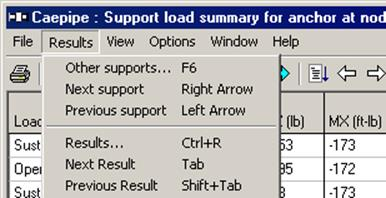
Pressing F6 key will display the window for “Other supports” as shown below.
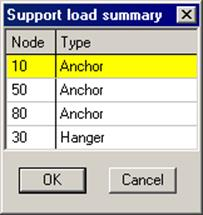
For Support Loads, the menu changes to show related commands for the new results item.
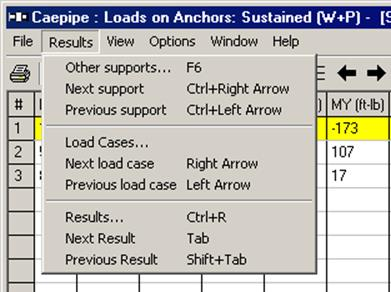
The first set of commands is for showing the support loads for other supports (hangers, limit stops, etc.), one at a time (you can also click on the white right or left arrow).
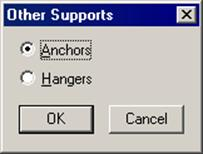
The second set of commands (Load cases, etc.) is for changing the load case for the displayed support. For example, the title bar of the figure shows Loads on Anchors: Sustained. You can change the load case to Expansion load case for this support by selecting the Next load case command (you can also click on the black right or left arrow). The last set of commands is as before, moving through different Results screens.
For Element forces, the menu changes to show related commands.
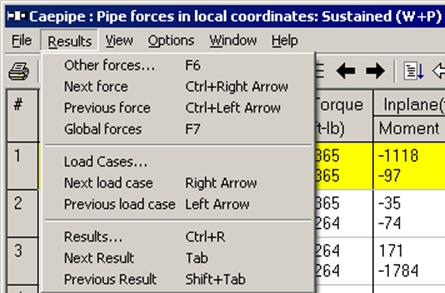
The first set of commands is for showing other forces (at other elements such as expansion joints and valves), one at a time (you can also click on the white right or left arrow).
The second set of commands (Load cases, etc.) is for changing the load case for the displayed Element forces. For example, if the title bar of the figure showed Sustained load case, then by selecting the Next Load case command, you can display forces for the Expansion load case (you can also click on the black right or left arrow). The last set of commands is as before, moving through different Results screens.
For Displacements, the menu changes to show related commands as follows:
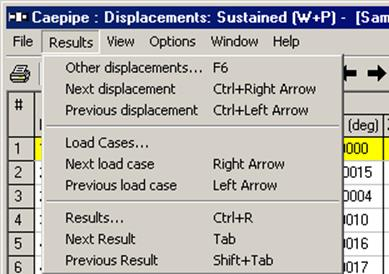
The first set of commands is for showing other displacements (such as minimum and maximum displacements and displacements at Hangers, Guides, Limit Stops, etc.).You can also click on the white right or left arrow.
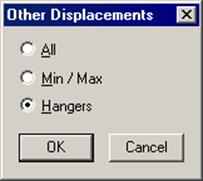
The second set of commands (Load cases, etc.) is for changing the load case for the displayed displacements. For example, if the title bar of the figure showed Sustained load case, then you can show displacements for the Expansion load case by selecting the Next Load case command. (You can also click on the black right or left arrow). The last set of commands is as before.
For Mode Shapes, the menu changes to show two commands specific to the new results.
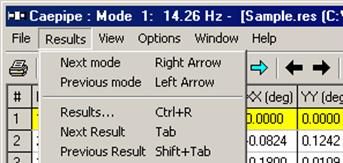
They are to move forward or backward through the available mode shape details. The last set of commands is as before.
So, depending on the displayed results item, the Results menu (Ctrl+R) will show different menus with at least one common set of commands for moving forward or backward through the different results.