Find and Replace (Ctrl+H)
Find and replace Element / Data types, Material, Section, and Load by selecting the Find and Replace command from the Edit menu or press Ctrl+H. The Find and Replace dialog box is shown below.
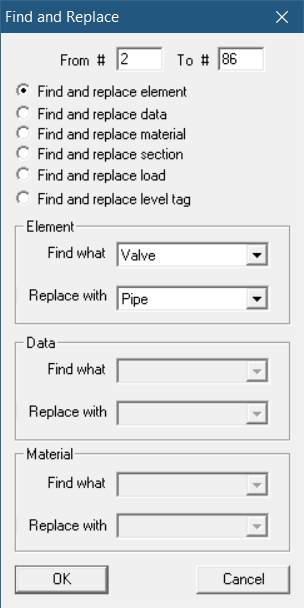
In the shown dialog above, all Valves will be replaced with pipes between rows 2 and 35. Use this command, for example, to change all LR elbows to SR elbows. Note that while replacing element(s), you cannot leave the "Replace with" field blank.
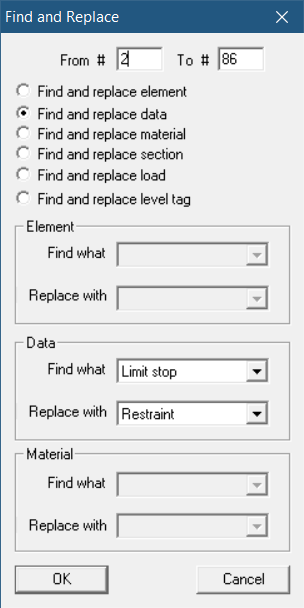
You could change to different support types while evaluating different “what-if” conditions, or remove a specific support type from the model (select “blank” in the Replace with field).
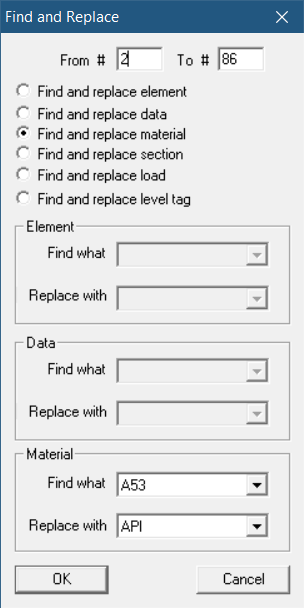
You could change to a different material type while evaluating different “what-if” conditions.
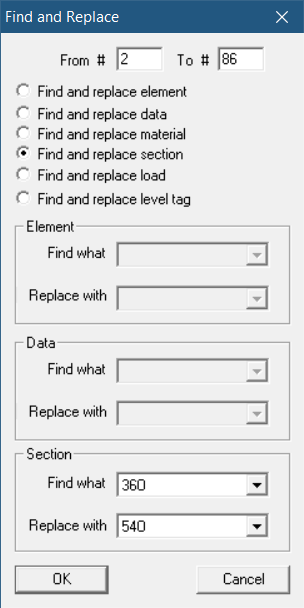
You could change to a different section while evaluating different “what-if” conditions.
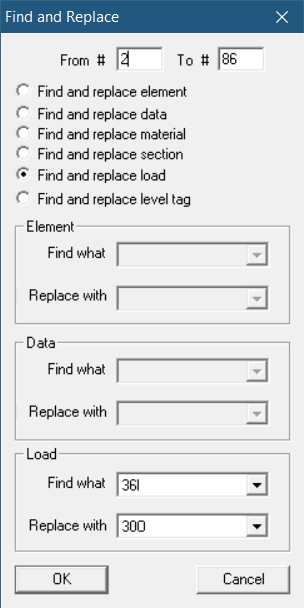
You could change to a different load while evaluating different “what-if” conditions.
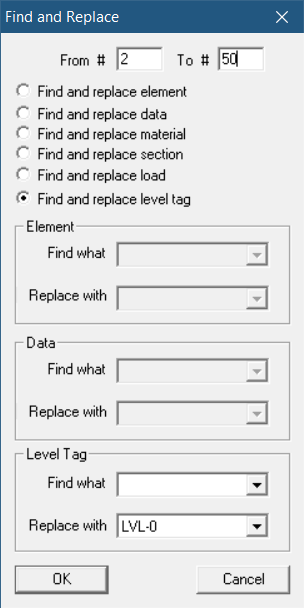
You can assign Level Tag to supports when the model has spectrum with multiple spectrum level defined. For example, dialog shown above will find all supports that has no level tag defined (BLANK) in the range 2 to 50 and replace with level tag “LVL-0”. Similarly, leaving the Replace field BLANK with Find what field defined will remove level tag assigned to all supports.