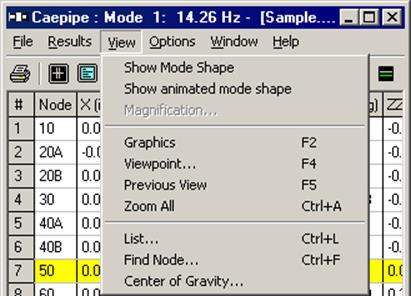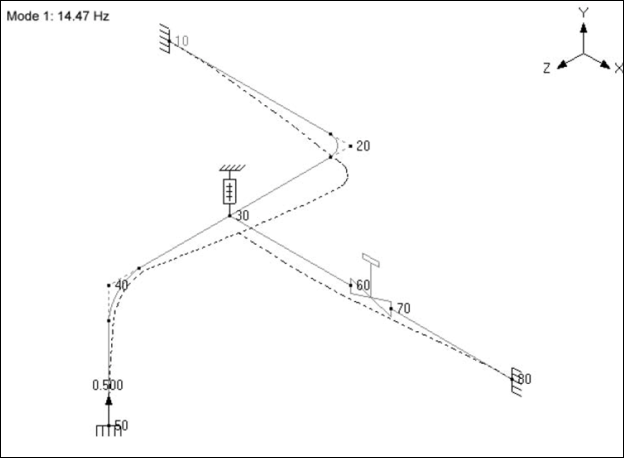Hide Allowables
Selecting this command will remove the Allowables columns from the Results display. For some codes that have too many columns, this command helps by lessening the number of columns displayed.
All commands (except Hide Ratios and Center of Gravity) function like they do under the Layout window > View menu.
Under the Code Compliance results display, the View menu shows only one command to Hide (Stress) Ratios (such as SL/SH, SE/SA). The remaining commands are the same as before.
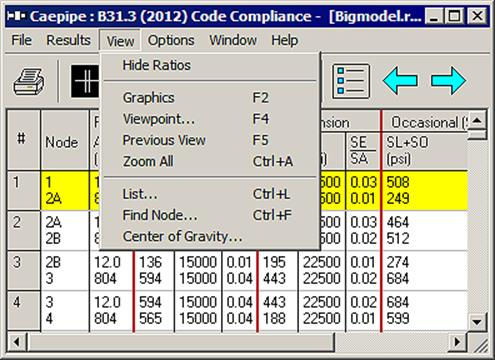
For the Pipe element (or Other element) forces display, the following View menu is shown.
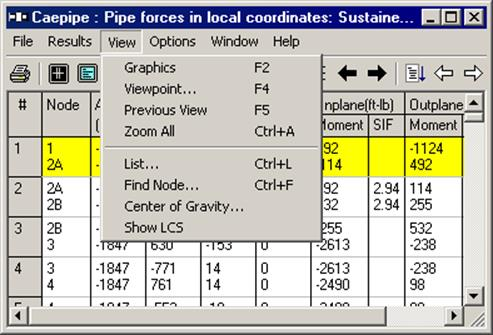
The only item new here is a command to Show LCS (Local Coordinate system)/Hide LCS in the Graphics window for each element. As you keep scrolling through the different elements in the results display, the corresponding element in the Graphics window will show a small coordinate symbol that depicts the element’s LCS. The remaining commands are the same as before.
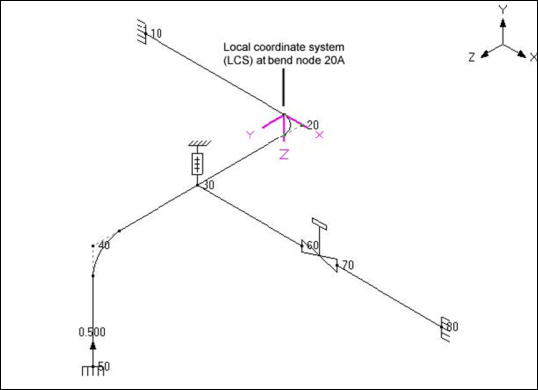
For Displacements results display, two commands to show and animate the deflected shape are shown. The remaining commands are the same as before.
The deflected shape shown in CAEPIPE graphics is “Magnified” with a scale factor greater than 1.0. For the Deflected shape shown below for operating load case, CAEPIPE has magnified the deflected shape by a factor of 9. This magnification factor can be modified through Results Windows > View > Magnification… while being in deflected shape plot in CAEPIPE as shown below.
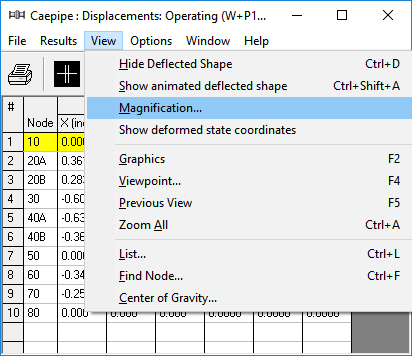
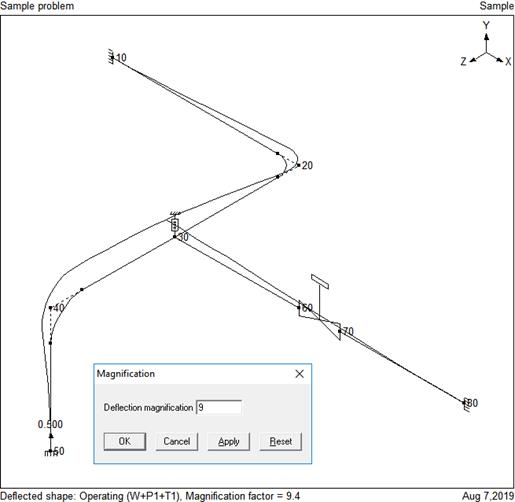
For Frequencies and Mode Shapes results display, two commands to show and animate the mode shapes are shown. The remaining commands are the same as before.