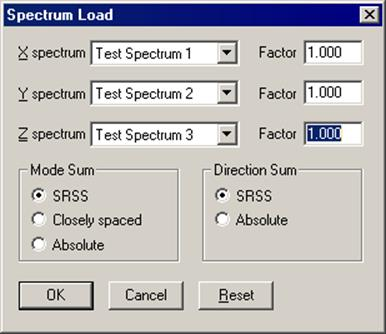Spectrums
A (uniform response) spectrum is a table of maximum response versus natural frequency for a specific excitation in single degree-of-freedom systems. You can input spectrums in three ways:
1. Input spectrums directly into the model.
2. Create a spectrum library and load spectrums from it.
3. Input spectrums from a text file.
When you use the first two methods, you may use menu Options > Spectrum command to set the different units for the X- and the Y-axes, and also choose the interpolation method.
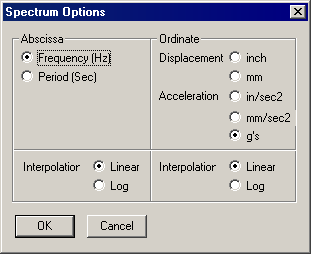
1. Input spectrums directly into the model
Select Spectrums from the Misc menu. You are shown the List window for spectrums. Start typing pairs of values into it. The frequencies or periods do not have to be in any order; CAEPIPE will sort them later. You can input as many pairs of values as required.
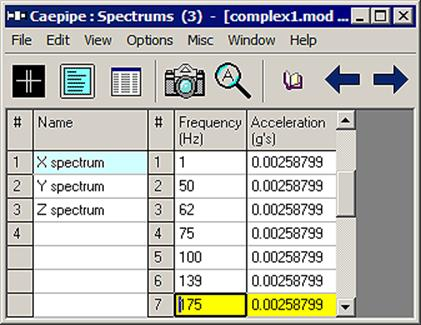
2. Create a spectrum library and load spectrums from it
From the Main, Layout or Results window, select menu File > New.
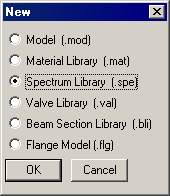
Select Spectrum library. The spectrum library List window is shown. Start typing pairs of values into it.
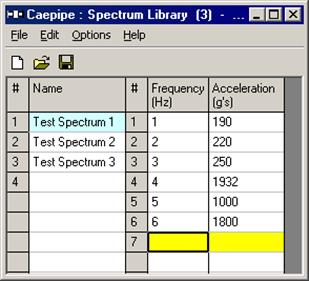
The frequencies or periods you type can be in any order. CAEPIPE will sort them later. You can input as many pairs of values as required. Be sure to save the file (it will be saved to a filename you specify, with a .spe extension) using the Save command in the File menu.
Note: Fourteen (14) Spectrum Libraries have been added corresponding to EL Centro (May 18, 1940), Uniform Building Code (1991 Edition) and Nuclear Regulatory Commission (NRC) Guide 1.60 [July 2014, Revision 2]. Refer to Appendix B for more details.
Now, open the CAEPIPE model that needs these spectrums. Open the saved library (menu File > Library) and input spectrums into the model from the shown list.
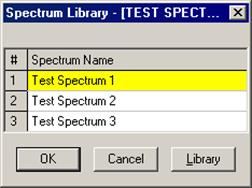
3. Input spectrums from a text file
This method involves creating a separate text file (in the format shown below) for each spectrum you want to input. The steps are given below.
a) For each spectrum, on the first line, type the Name of the spectrum (up to 31 characters). On the second line, type units for Abscissa (X-axis) and Ordinate (Y-axis) axes, separated by a space.
b) After these two lines, on each line, you can input a value pair. You can input as many of these value pair lines as required.
c) Each spectrum should be saved to a separate text file. More than one spectrum should not be input in one text file as it cannot be read into CAEPIPE.
d) Now, open the CAEPIPE model that needs these spectrums. Select Read Spectrum from the File menu, read all text files you created one after the other.
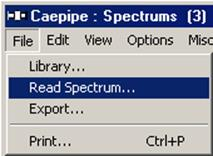
The format of a spectrum text file is shown below. The spectrum that is read appears on the row where the yellow highlight is placed (under the Name column). You can use the Edit menu commands to insert an empty row or delete an existing spectrum. Ensure that no two spectrums share the same Name. CAEPIPE issues a warning should such occur.
The spectrum text file should be in the following format:
|
Name (up to 31 characters
| ||
|
Abscissa units
|
Ordinate units
|
|
|
Abscissa value1
|
Ordinate value1
|
|
|
Abscissa value2
|
Ordinate value2
|
|
|
.
|
.
|
|
|
.
|
.
|
|
|
.
|
.
|
|
|
Where
|
| |
|
Abscissa units
|
0 = Frequency (Hz)
| |
|
|
1 = Period (Sec)
| |
|
Ordinate units
|
0 = Displacement (inch)
| |
|
|
1 = Displacement (mm)
| |
|
|
2 = Acceleration (in/sec2)
| |
|
|
3 = Acceleration (mm/sec2)
| |
|
|
4 = Acceleration (g’s)
| |
Example file
Test Spectrum
0 2
1 190
2 220
3 250
4 1932
5 1000
6 1800
. .
. .
Analysis note:
While analyzing the response spectrum case, when a mode (frequency or period) falls outside the spectrum table, CAEPIPE issues a warning and uses the value corresponding to the closest frequency or period in the spectrum table (for example, CAEPIPE uses the value corresponding to the lowest frequency if the calculated frequency is lower than the lowest in the spectrum table or uses the value corresponding to the highest frequency if the calculated frequency is higher than the highest in the spectrum table).
Once you are done inputting the different spectrums using any one of the three methods, you need to input the Spectrum load itself under the menu Loads > Spectrum in the Layout window. Details on inputting the Spectrum Load are provided earlier under the Loads menu.