Element types
How to input an Element
To input an element (between two nodes) in a new row, either right-click in the Type field of the row or left-click on Type (in the Header row) to display the Element types dialog (or press Ctrl+Shft+T). Select the element you want from this dialog to insert into the model.
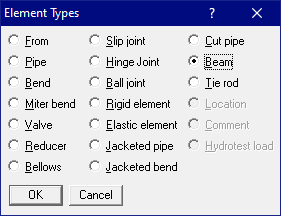
Notice the different types of elements available. Any of these can be input for “Type.” Some of these are strictly not elements such as From, Location, Comment and Hydrostatic test load. All of these have keyboard shortcuts. You do not have to necessarily open this dialog to input any of these. You can type the first letter or the first few letters (example: Be for bend, M for miter, V for valve, etc.) to input an element type. The keyboard shortcuts are listed below. However, for Comment, simply press “c” (first) on an empty row, and for Hydrostatic test load, simply press “h” (first) on an empty row.