RESULTS WINDOW
CAEPIPE opens the Results window, one among the four independent windows, either after analysis of a model or after you open a results file (.res) from the File menu in the Main, Layout or Results windows.
On successful completion of model analysis, CAEPIPE asks you whether you want to see results. Click on Yes to continue.
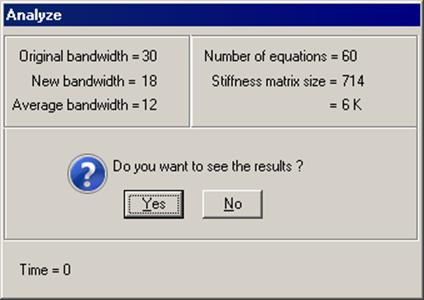
When you do so, the Results window opens, in which you can view every computed result for the piping model. This window displays results in an organized manner conducive to easy understanding of the results. The other windows (Layout and List) may be opened from here in read-only mode for better comprehension, i.e., any detail in these windows may be viewed but cannot be modified. To modify the input data, you must open the Layout window in input mode (by selecting menu File > Input).
A dialog listing the different results for a model is shown below. Select an item to see it.
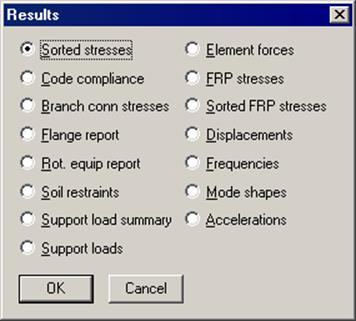
While viewing results, it is helpful to be aware of the following:
· The name of the results item and the load case (if applicable) are always shown in the title bar of the Results window. See image below.

· Synchronized highlight: When you move the highlight to a node number (or an element) in the Results window, the highlight in the Graphics window is automatically synchronized to the corresponding node number (or element).
· One key navigation: By merely pressing the Tab key, you can move forward through the different results one at a time (Sorted stresses, Code Compliance, Support Loads, Element forces, etc.). Move backward by using Shift+Tab, or by clicking on the cyan colored arrows (left and right). In this window, the display order of results is circular, i.e., if you press Tab from Sorted Stresses, you will see Code compliance next, or if you press Shift+Tab, you will see Time History results (or whichever is the last item on the list of computed results).
· Changing Toolbar and Menus: As you move forward or backward through the results, the toolbar changes with the displayed result. Also, the menu commands in Results and View menus change. They will contain commands relevant to the displayed result.
· Simultaneous graphics: You can view graphics simultaneously with results (and input).
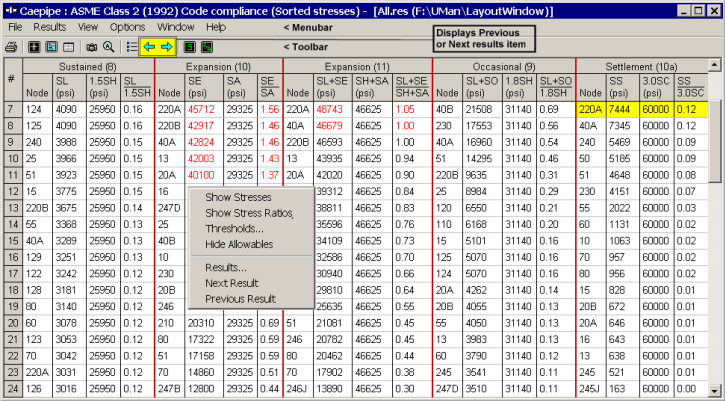
· For a few items, you will notice left and right black arrows. By clicking on these arrow buttons (or pressing the corresponding arrow keys on the keyboard), you can change the load case. Similarly, in some other results, you will notice left and right white arrows. By clicking on these arrow buttons (or pressing the corresponding arrow keys on the keyboard with the CTRL key), you can display results for other related items (for example, while viewing Support loads, you can change over to other supports [like limit stops, hangers, restraints, etc.]).
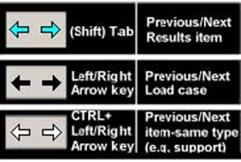
Depending on the model configuration, you might see more choices within a topic. For example, you might see the Other Forces dialog from Pipe Forces results screen. You might also see the Other Supports dialog from Support Loads results.
Each results item has a context menu as shown in the sorted stresses window (see previous image). Right-click in the results window to see what the context menu offers.