Software Solutions
- CAEPIPE 3D+
- dataTRANSLATORS
- checkSTRESS
- HOTclash
- PEXit
- Pricing Request
- Download CAEPIPE 3D+
- Download Free Evaluation
- Download Free Review Module
- Customer Support
Engineering Services
- Design and Engineering
- INFOplant™ System
- Engineering Management
- List of Projects
- Project Gallery
- Project Videos
Learn More
Company Information
This installation page is for fully licensed CAEPIPE users that use our SafeNet Sentinel hardware keys.
NOT for CAEPIPE Evaluation nor CAEPIPE LM
ME&S Clients
Please visit our ME&S Support Page for setup file download and installation instructions.
NON-ME&S Clients
Please visit our NON-ME&S Customer Support Page for setup file download and installation instructions.
NEW LICENSEES: Please follow all steps outlined below.
Stand Alone License Installation (USB Hardware key has "SafeNet" on it)
1. Insert your CAEPIPE CD into your computer.
2. A menu should appear automatically.
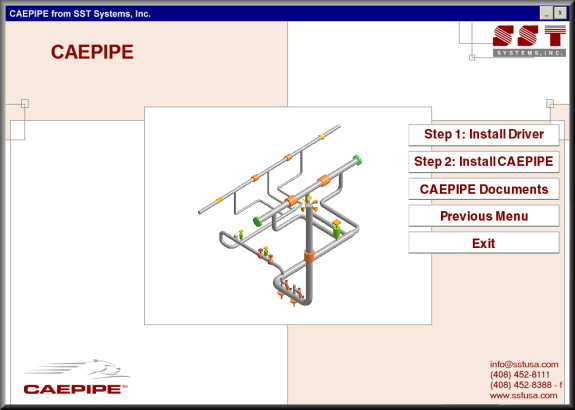
If it does not navigate to (CD-ROM drive letter):\CAEPIPE\Autorun.exe and double-click on "Autorun.exe".
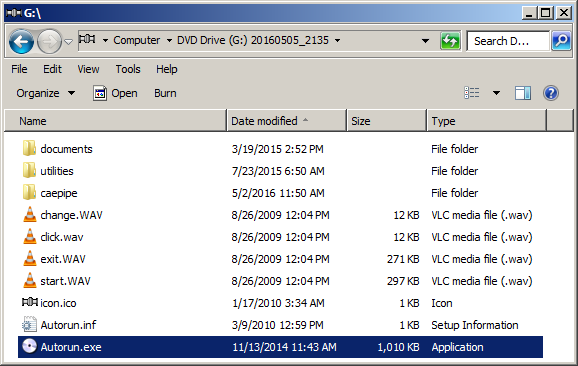
3. Click on Step 1: Install Driver and follow all instructions to complete the installation of the hardware key driver.
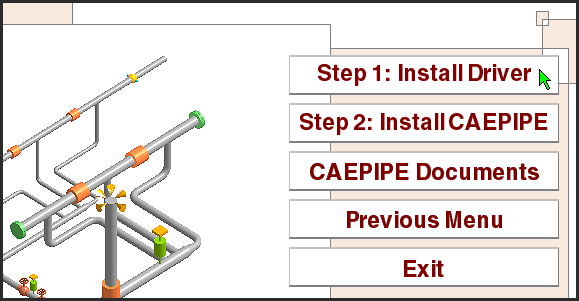
4. Insert your hardware key into the LPT/USB port.
5. Click on Step 2: Install CAEPIPE and follow all instructions to complete the installation of the CAEPIPE.
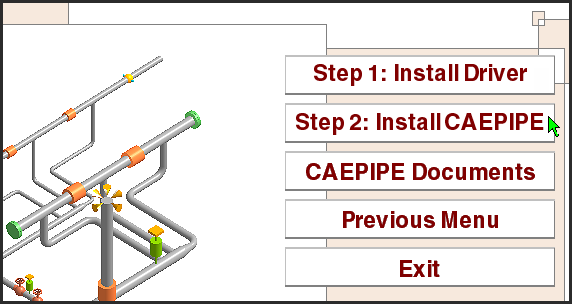
CAEPIPE should now be fully installed and operational. If you are experiencing any trouble, see our CAEPIPE Troubleshooting page.
Network License Installation (USB Hardware key has "SafeNet" on it)
The installation of a network version of CAEPIPE is similar to a stand alone but takes place on two separate machines.
.The Server machine hosts the CAEPIPE license via USB Hardware Key and can also have CAEPIPE software installed. This machine can be any computer connected to a network.
The Client machine has CAEPIPE installed (without the USB Hardware Key) and connects to the CAEPIPE license hosted by the server machine (where the USB Hardware Key resides) over a network.
CAEPIPE SERVER MACHINE INSTALLATION:
Follow steps 1 through 5 as described in the Stand Alone Installation procedure above and continue with the additional step 6 listed below
6. Configure your firewall to allow all In-Bound and Out-Bound network traffic on UDP Port 6001. Please visit our SuperProNet Firewall Configuration page for more details.
CAEPIPE CLIENT MACHINE INSTALLATION:
Follow steps 1 through 5 as described in the Stand Alone Installation procedure above and continue with the additional step 6 listed below.
6. Create NSP_HOST environment variable to connect server machine hosting CAEPIPE license via USB HARDWARE KEY. Please visit our NSP_HOST Configuration page for detailed instructions on how to do this.
CAEPIPE should now be fully installed and operational. If you are experiencing any trouble, see our CAEPIPE Troubleshooting page.

