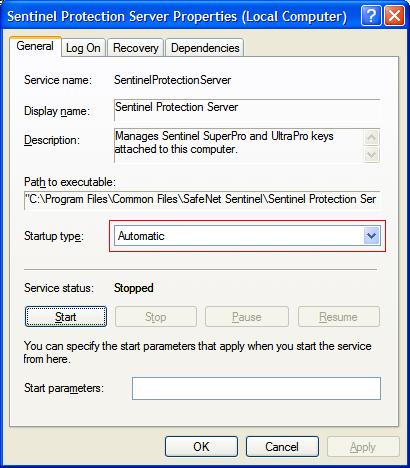Software Solutions
- CAEPIPE 3D+
- dataTRANSLATORS
- checkSTRESS
- HOTclash
- PEXit
- Pricing Request
- Download CAEPIPE 3D+
- Download Free Evaluation
- Download Free Review Module
- Customer Support
Engineering Services
- Design and Engineering
- INFOplant™ System
- Engineering Management
- List of Projects
- Project Gallery
- Project Videos
Learn More
Company Information
SuperProNet Service Help
Restarting the SuperProNet Service
1. Open the Control Panel and double-click on Administrative Tools.
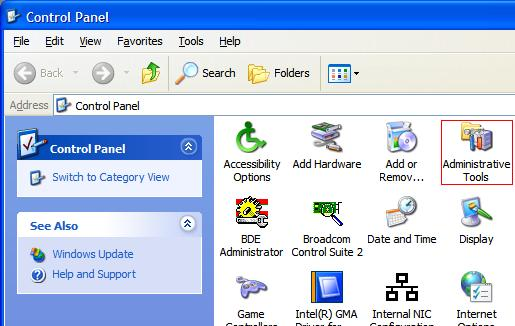
2. Double-click on the Services icon.
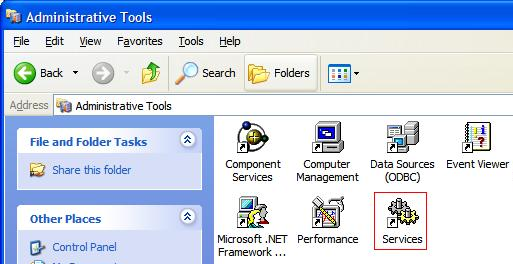
3. Scroll down to the Sentinel Protection Server listing and click on it.
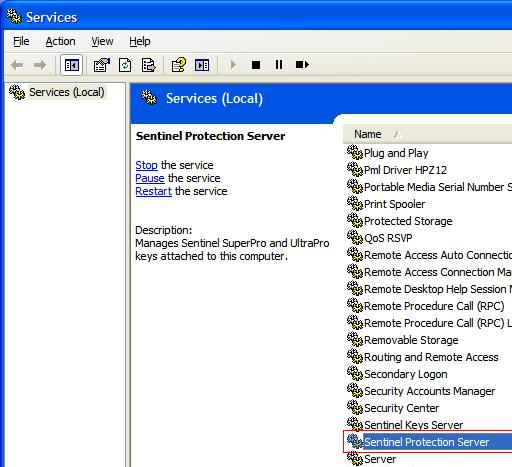
4. In the left coloum click on the Restart button.
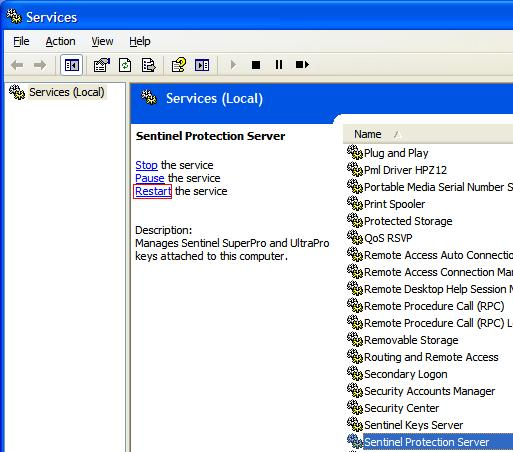
Automating the SuperProNet Service
1. Open the Control Panel and double-click on Administrative Tools.
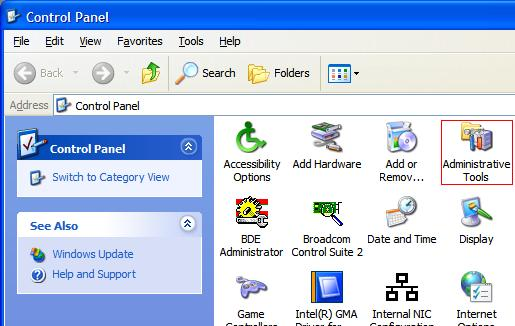
2. Double-click on the Services icon.
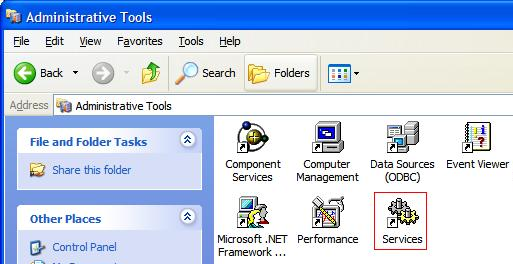
3. Scroll down to the Sentinel Protection Server listing.
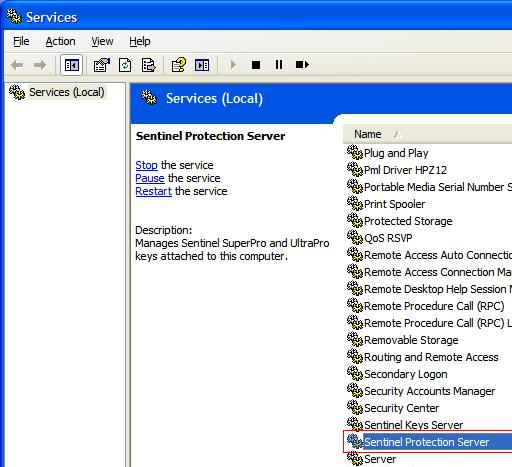
4. Right-click on the listing and select Properties.
5. In the Properties window check to see that the service is running. If it is not click on the Start button.
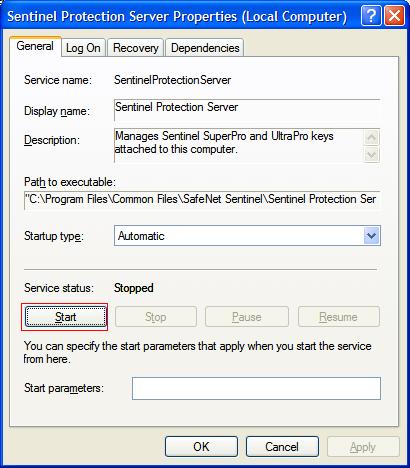
6. Make sure the Startup Type is selected to Automatic.