Software Solutions
- CAEPIPE 3D+
- dataTRANSLATORS
- checkSTRESS
- HOTclash
- PEXit
- Pricing Request
- Download CAEPIPE 3D+
- Download Free Evaluation
- Download Free Review Module
- Customer Support
Engineering Services
- Design and Engineering
- INFOplant™ System
- Engineering Management
- List of Projects
- Project Gallery
- Project Videos
Learn More
Company Information
SST License Manager Firewall Help
If you are getting an "Error, Server not Found. SSTLM service is not running in Server" message, take these steps.
There are two sets of instructions depending on whether you are using the built-in Windows firewall or a third-party firewall.
Using Windows Firewall
1. Open the Control Panel and double-click on the Windows Firewall icon.
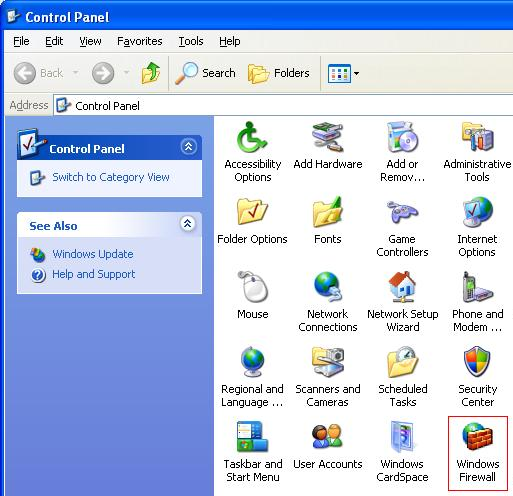
2. After opening the Windows Firewall window, select the General tab.
3. Check to make sure that the Don't allow exceptions checkbox is unchecked, just like the image below.
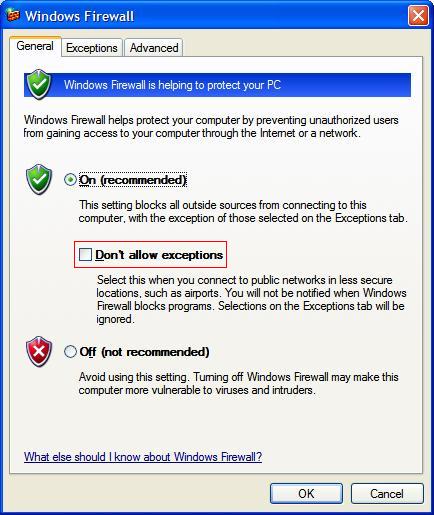
4. Select the Exceptions tab.
5. Check to make sure that the checkbox next to SSTLM is checked, just like the image below.
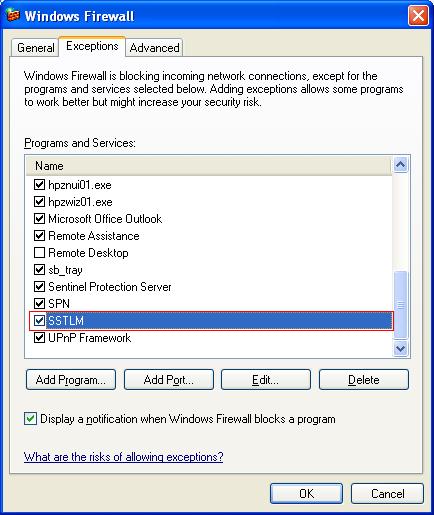
If SSTLM is not on the list, follow these steps:
1. Click Add Program. The Add a Program window will appear.
2. Click Browse and navigate to SSTLM Installation directory and select the file SSTLM.exe. For example, C:\Program Files\SSTLM\SSTLM.exe. Another window should appear.
3. Once you have selected SSTLM.exe click Open.
4. Finally click OK in the Add a Program window.
5. In addition to the above, you must allow all In-Bound and Out-Bound network traffic for TCP Port 12000 or UDP Port 12000 depending upon the PORT_TYPE Environmental variable defined for SSTLM Version 10.00 or later.
Using Third-Party Firewall
Due to the fact that there are so many third-party firewall and network security programs, we can not possibly list specific instructions for each.
However in any third-party firewall you have the option of allowing exceptions to security rules.
Two things must be changed in your firewall settings to allow SSTLM to function:
A. You must allow all In-Bound and Out-Bound network traffic for TCP Port 12000 or UDP Port 12000 depending upon the PORT_TYPE Environmental variable defined for SSTLM Version 10.00 or later.
B. You must add this path: C:\Program Files\SSTLM\SSTLM.exe to your firewall's "approved" / "exceptions" list.
Remote Desktop via Citrix/Across Routers
If possible, install and run CAEPIPE/SSTLM software using the console as if you were "local." When defining the SSTLM environment variable, you can reference the hostname of any other computer on your subnet. If across subnets, open port 12000 on your router/firewall.

