Software Solutions
- CAEPIPE 3D+
- dataTRANSLATORS
- checkSTRESS
- HOTclash
- PEXit
- Pricing Request
- Download CAEPIPE 3D+
- Download Free Evaluation
- Download Free Review Module
- Customer Support
Engineering Services
- Design and Engineering
- INFOplant™ System
- Engineering Management
- List of Projects
- Project Gallery
- Project Videos
Learn More
Company Information
SST License Manager and Client Software Troubleshooting
.NET Framework
SST software protected by SST License Manager requires .NET Framework 3.5. For Windows 7 and Windows 8, .NET Framework 3.5 is already installed by default. For Windows 10 and Windows Server R12, the .Net Framework 3.5 needs to be enabled using the option "Turn Microsoft features on or off".
SSTLM Environmental Variable Not Set
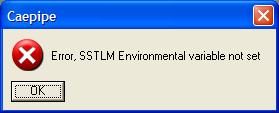
If you get a "Error, SSTLM Environmental variable not set" message, please consult the SST License Manager Environmental Variable Help for further instruction.
Server Not Found. SSTLM Service...
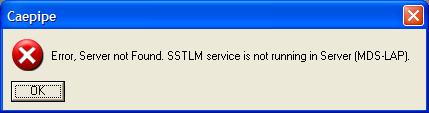
If you get a "Error, Server not Found. SSTLM service is not running in Server" message, please consult the SST License Manager Firewall Help for further instruction.
Expired Licenses
To reactivate an expired license, please send an email to activation@sstusa.com. Please INCLUDE your name, company, email and telephone without which we will not be able to process your request.
Error 429
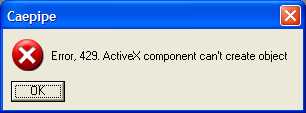
If you get a "Error, 429. ActiveX component can't create object" message, reinstall SSTLM. You can download the installation file here.
Note: Reinstalling SSTLM will NOT remove existing activation keys.

